Vivid Trace 1.4 Issue Fields and Layouts
This document details the design and rendering of issue field layouts and provides an exhaustive list of the built-in issue fields and custom issue fields and types that Vivid Trace is designed to display properly in issue relation graphs. This document covers the following topics:
- Issue Field Layout Design and Rendering
- Jira Built-in Issue Fields
- Jira Custom Field Types
- Atlassian Jira Agile / Jira Software
- Tempo Timesheets
Issue Field Layout Design and Rendering
Vivid Trace displays issue information in issue relation graphs according to customizable issue field layouts. When an issue relation graph is rendered, it's the associated issue field layout that determines what issue field data is displayed in individual issue lozenges. The layout, designed within the Trace Studio or in a project configuration, instructs Vivid Trace to read the data of the chosen issue fields from the given issues, interpret those data, and then render them in position.
Quickly find an issue field by typing part of its name.
Drag to reposition fields. Remove a field from the layout by clicking its .
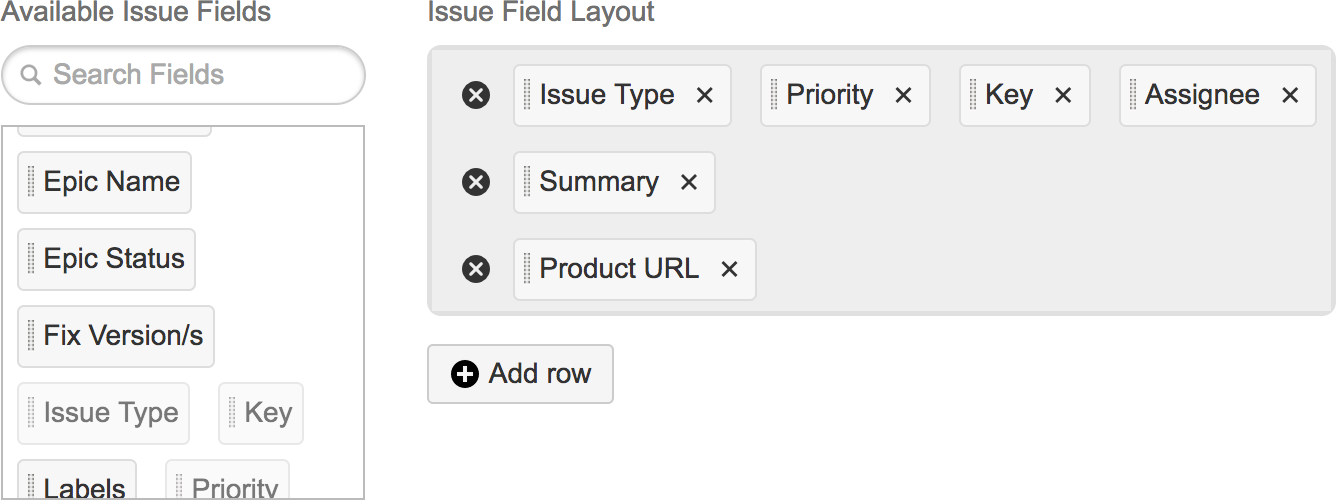
Palette of available issue fields. Click or tap a field to add it as a new row, or drag one out to a desired position in the layout.
Click to remove a row and its fields from the layout.
Add a new, blank row to the bottom of the layout.
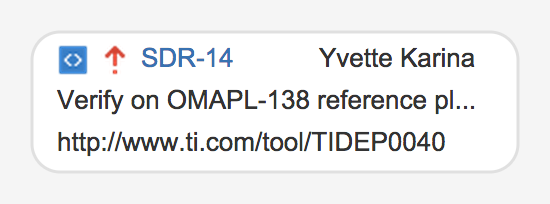
Design the issue field layout in the Trace Studio or in a project configuration by arranging desired issue fields into rows to determine what issue field information appears in the rendered issue lozenges and where that information is positioned. At bottom: Illustration of the final rendered form of an issue lozenge according to the example layout above.
Issue fields can only appear once in the issue field layout. Issues in the palette appear shaded when they are in use in the layout.
The palette of available issue fields lists all issue fields associated with projects that you can browse; this is the reason why you may spot issue fields you are not familiar with, and can also be the reason why certain issue fields you know to be available are not found in the palette. Note that certain fields can disappear from issue field layouts after being edited and saved by less-privileged users.
Layout and Rendering Considerations
Issue field information is displayed whenever its corresponding field is part of the issue and has data, otherwise the field will appear blank in the graph. Furthermore, should the field information overflow the visual bounds of the issue field, the information will be cropped to fit. While issue lozenges are fixed width and grow to accommodate additional issue fields, issue fields on a given row attempt to consume all available width. For example, because an issue's Summary is often longer than the default issue field width, cropping of the Summary field can be reduced by consolidating other issue fields onto a different row to increase the overall width of the issue lozenges.
When viewing a graph in the context of a certain project, issue information display will use the layout configuration for that project, even for issues coming from other projects whose project configuration may be different.
Types of Issue Fields
Issue fields in Jira can be classified into built-in fields and custom fields:
- Built-in fields are packaged with Jira. Technically, they are distinguished primarily at Jira's API level where each field is programmatically accessed through their own dedicated API calls.
- Custom fields are instances of custom field types and must be configured into existence, typically by Jira administrators or done automatically by Jira add-on software. Custom field types are prepackaged with Jira or provided by Jira add-ons. Custom fields appear in these listings accompanied by the fully-qualified Java classname of the underlying custom field type. Note that custom fields not listed here might not display properly; if the underlying custom field type is not understood by Vivid Trace then Vivid Trace will blindly attempt to display a plain interpretation (possibly empty or inscrutable) of whatever data it finds in the custom field.
Note that field names listed here may differ from those in your environment depending on the version of the software in use and on the current locale. If you require Vivid Trace to display a field differently, or require support for a field that isn't listed here, please contact Vivid Support with your request.
Jira Built-in Issue Fields
- Affects Versions
- Assignee
- AttachmentsUnsupported
- CategoryUnsupported
- CommentsUnsupported
- Components
- CreatedFormatted with Jira's JavaScript date format
jira.date.picker.javascript.format. - Creator
- DescriptionRendered as-is in plain text.
- Due DateFormatted with Jira's JavaScript date format
jira.date.picker.javascript.format. - EnvironmentRendered as-is in plain text.
- Fix Versions
- Issue Key
- Issue Type
- Labels
- Last ViewedUnsupported
- Log WorkUnsupported
- Original EstimateUnsupported
- Priority
- Project
- Remaining EstimateUnsupported
- Reporter
- Resolution
- ResolvedFormatted with Jira's JavaScript date format
jira.date.picker.javascript.format. - Security Level
- Sprint
- Status
- Summary
- Time SpentUnsupported
- UpdatedFormatted with Jira's JavaScript date format
jira.date.picker.javascript.format. - VotesNote: Traces will not automatically refresh whenever this field is manipulated via Jira's inline editing feature.
- WatchersNote: Traces will not automatically refresh whenever this field is manipulated via Jira's inline editing feature.
- Work RatioUnsupported
Jira Custom Field Types
- Cascading Select
Select List (cascading)com.atlassian.jira.issue.customfields.impl.CascadingSelectCFType - Date PickerFormatted with Jira's JavaScript date format
jira.date.picker.javascript.format.com.atlassian.jira.issue.customfields.impl.DateCFType - Date Time
Date Time PickerFormatted with Jira's JavaScript date/time formatjira.date.time.picker.javascript.format.com.atlassian.jira.issue.customfields.impl.DateTimeCFType - (None)
com.atlassian.jira.issue.customfields.impl.GenericTextCFType - Import IdUnsupported
com.atlassian.jira.issue.customfields.impl.ImportIdLinkCFType - Labels
com.atlassian.jira.issue.customfields.impl.LabelsCFType - Group Picker
Group Picker (multiple groups)
Group Picker (single group)
Multi Group Pickercom.atlassian.jira.issue.customfields.impl.MultiGroupCFType - Checkboxes
Multi Checkboxes
Multi Select
Select List (multiple choices)com.atlassian.jira.issue.customfields.impl.MultiSelectCFType - Multi User Picker
User Picker (multiple users)com.atlassian.jira.issue.customfields.impl.MultiUserCFType - Number Field
com.atlassian.jira.issue.customfields.impl.NumberCFType - Project Picker (single project)
com.atlassian.jira.issue.customfields.impl.ProjectCFType - Read-only Text Field
Text Field (read only)com.atlassian.jira.issue.customfields.impl.ReadOnlyCFType - Text Field (< 255 characters)
Text Field (single-line)Rendered as-is in plain text.com.atlassian.jira.issue.customfields.impl.RenderableTextCFType - Radio Buttons
Select List (single choice)com.atlassian.jira.issue.customfields.impl.SelectCFType - Free Text Field (unlimited text)
Text Field (multi-line)Rendered as-is in plain text.com.atlassian.jira.issue.customfields.impl.TextAreaCFType - URL Field
com.atlassian.jira.issue.customfields.impl.URLCFType - User Picker (single user)
com.atlassian.jira.issue.customfields.impl.UserCFType - Version Picker (multiple versions)
Version Picker (single version)com.atlassian.jira.issue.customfields.impl.VersionCFType - Hidden Job SwitchUnsupported
com.atlassian.jirafisheyeplugin.perforce.customfields.HiddenJobSwitchCFType - Job CheckboxUnsupported
com.atlassian.jirafisheyeplugin.perforce.customfields.JobCheckboxCFType
Atlassian Jira Agile / Jira Software
- Epic ColorUnsupported
com.atlassian.greenhopper.customfield.epiccolor.EpicColorCFType - Epic NameDisplayed in Epic issues, but not in issues belonging to the Epic.
com.atlassian.greenhopper.customfield.epiclabel.EpicLabelCFType - Epic LinkUnsupported
com.atlassian.greenhopper.customfield.epiclink.EpicLinkCFType - Epic StatusDisplayed in Epic issues, but not in issues belonging to the Epic.
com.atlassian.greenhopper.customfield.epicstatus.EpicStatusCFType - Rank
LexoRankUnsupportedcom.atlassian.greenhopper.customfield.lexorank.LexoRankCFType - Global RankUnsupported
com.atlassian.greenhopper.customfield.rank.RankCFType - Jira Sprint Field
com.atlassian.greenhopper.customfield.sprint.SprintCFType - Jira Released Version HistoryUnsupported
com.pyxis.greenhopper.jira.customfields.ReleasedVersionHistoryCFType
Tempo Timesheets
- Account
com.tempoplugin.accounts.customfield.account.AccountCustomField - Team
com.tempoplugin.team.customfield.TeamCustomField