Vivid Trace 1.1 Feature Tour
This document introduces features of Vivid Trace, an add-on for Atlassian JIRA. This document covers the following topics:
The Issue Link Graph
Here is your main work-horse. When viewing a specific JIRA issue, say in the Issue Navigator, its issue link graph shows all issues that are involved with it using JIRA's Issue Linking feature . All issues in the graph are either linked together directly (and are thus also displayed in a given issue's Issue Links section), or are reachable by following further along the chain of issue links past the directly linked issues.
Issues are displayed in their own lozenges, with issue type and issue key.
Issue types are shown using JIRA's issue type iconography.
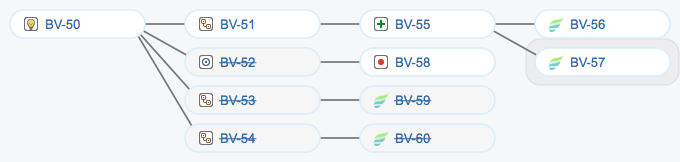
Lines connecting issues indicate that the issues are directly linked to one another using JIRA's issue linking feature.
Resolved issues are shaded.
The current issue has a halo, indicating the location of the current issue within the larger body of work.
Quickly navigate to another issue by clicking on it or tapping it.
Interpreting the graph in this figure, work has been planned for the implementation and testing of a product feature (BV-50). Four sub-tasks each tackle a portion of the work. An improvement (BV-55) is scheduled for special attention by Quality Assurance, and a trivial defect (BV-58) has been identified while en-route. About half of the workload (by issue count) has been resolved, leaving half pending completion.
As work progresses, team members link issues together, building up this valuable information resource. And Vivid Trace's graphs enable you to exploit this information by managing them as larger units of work made visible and traceable, so you can quickly identify progress, gaps, and pathologies. This powerful feature allows you to transcend individual issues and story/sub-task style relationships, and elevate your team to the more natural idiom of entire issue chains as your unit of management.
Issue Views
You can access the graph for a specific JIRA issue wherever issues are regularly displayed in JIRA, including in the issue browser and in the Issue Navigator.
The issue link graph is in the Trace tab, accessible when viewing an issue.
View all of the issues in the graph using JIRA's JQL browser.
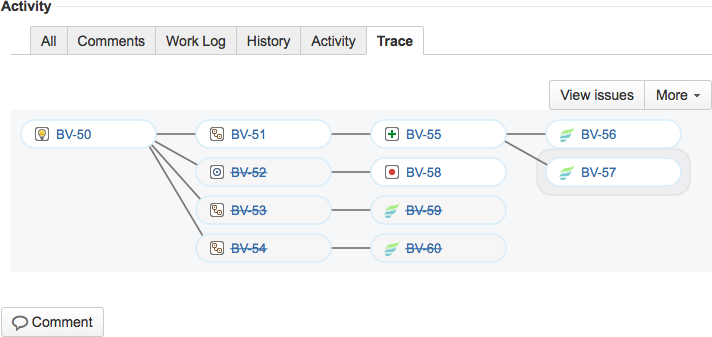
Configure the graph. Applies to all issues in the project.
Also, anyone can also directly send feedback to Vivid, if JIRA administrators have enabled the Direct Feedback feature (recommended).
The View issues button allows you to manage a set of connected issues as a larger, singular unit. For example, you can use the View issues button to bring every issue in the issue chain into the JQL browser in order to efficiently perform bulk operations or obtain a list view in a desired field view configuration.
Identifying Pathologies
Vivid Trace detects some issue-related pathologies than can affect project health, enabling you to quickly catch and fix problems. These examples highlight more benefits of seeing beyond directly neighboring issues.
Circular dependencies can indicate erroneous task sequencing and occurs when a set of issues are linked together into an endless loop. For example, issue A blocks issue B, B blocks C, and C blocks A. In issue link graphs, circular dependencies are indicated with red connecting lines. A given circular dependency might require further investigation, depending on its nature. Methods of responding to circular dependencies include:
- Adjusting the issue links of one or more of the affected issues,
- Ignoring certain issue link types in the project settings to break the circular dependency, if the issue link types involved are not homogenous, and
- Ignoring the circular dependency outright.
Circular dependency indications might occur due to a mix of issue link types that, on closer examination, don't actually indicate a pathology. In these cases, they can be safely ignored.

Premature resolution of issues occurs when issues are not resolved in a rational sequence. Premature resolution problems can be addressed by investigating the issues involved and adjusting their resolution statuses as necessary.
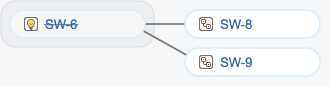
Stories should not be resolved until all sub-tasks are.

Tests should not be resolved until after their subjects are ready for testing.
* These samples depend on a specific interpretation for the purpose of demonstration, and do not necessarily reflect how you might interpret them.
New JQL Function
Vivid Trace introduces a new linkPartition JQL function. Accepting an issue key as the only parameter, this function produces the same list of issues as when viewing an issue link graph for the same issue.
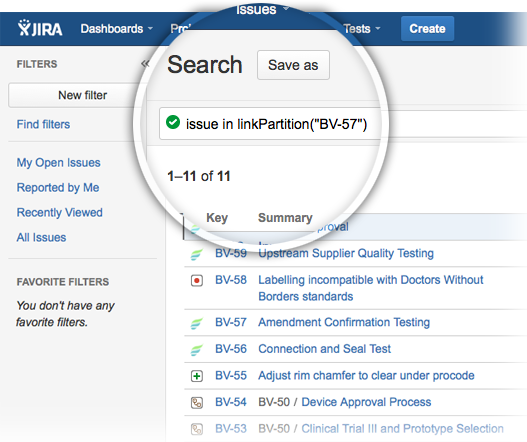
All issues in the issue link graph can be found with a search using the linkPartition JQL function. The View issues button produces the same list of issues as the corresponding issue link graph but in the form of JQL search results.
Project Configuration
Adjusting Issue Link Type Enablements
Issue link graphs are calculated by following issue link relationships between issues. Issue links, a standard feature of JIRA, are directional, labeled "outward" and "inward." Vivid Trace follows issue links in both of these directions. The project issue link types configuration determines which issue link types are followed and which types are not when computing graphs from within the project. Uncheck irrelevant link types to trim them from the graphs. Changes made to a project configuration will be immediately visible to all viewers, and do not affect the configurations of other projects. Project administrator permission is required to adjust issue link type enablements.
Issue and sub-task link types appear in this list.
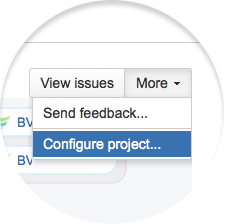
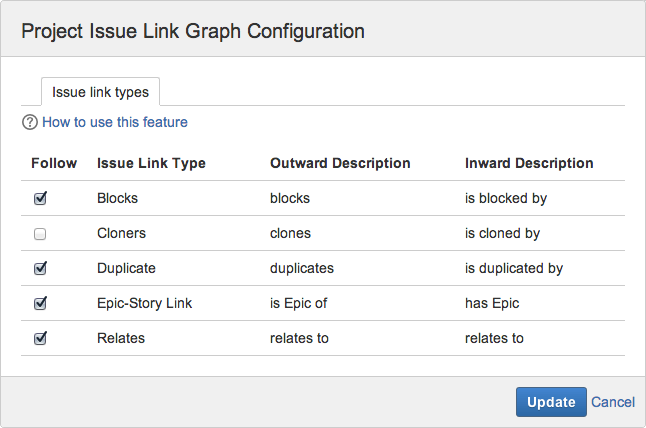
Toggle enablement by clicking or tapping issue link types. Only enabled types are followed and drawn.
Changes are applied when Update is clicked or tapped, at which time changes become instantly visible to all viewers of the project.
For example, if clone relationships are producing irrelevant noise in a project, disable the "Cloners" issue link type. From then on, issue link graphs will be drawn without following clone relationships, resulting in more concise graphs.
JIRA administrators can configure issue link types and third-party add-ons can introduce new issue link types. Additionally, Vivid Trace supports the issue types, sub-task types, and issue link types packaged with JIRA Server as well as the Atlassian JIRA Agile and Zephyr for JIRA add-ons.