Vivid Trace 2025.1 Getting Started
Welcome! This document describes how to install and begin using Vivid Trace on your own Jira system. It goes on to list resources that will help you and your teams quickly reach proficiency and productivity.
Prerequisites: To follow along, you need Vivid Trace installed, or to be able to install the Vivid Trace add-on into a correctly-functioning Jira system (see the Specifications for requirements), apply a license, perform a re-index, ensure that issue linking and/or sub-tasks are enabled, and have access to a project with linked issues whose data you'll visualize.
Approximate time required: 10 ~ 15 minutes.
- Install Vivid Trace into Jira
- Linking Issues Together
- Premise and Concepts
- Visualize Issue Relationships
- What Next?
Install Vivid Trace into Jira
If Vivid Trace is already installed into your Jira system and you have a valid license (bought or free-trial) then skip this section.
Install Vivid Trace add-on: Navigate to "Find new apps" in Jira's Add-ons Administration section, then search for Vivid Trace in the Atlassian Marketplace. Install Vivid Trace by selecting either "Free trial" or "Buy now" and following the directions. Alternatively, you can also download the add-on software and install it manually into your Jira system. The Administration document has detailed installation instructions.
Search for vivid trace in the Atlassian Marketplace.
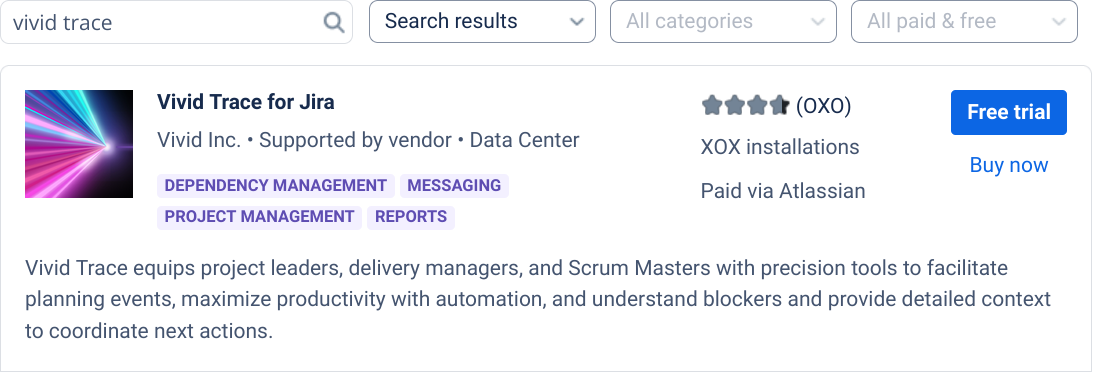
Install Vivid Trace by selecting either "Free trial" or "Buy now" and following the directions.
Free trial license: The installation process through the Atlassian Marketplace might have lead you through the process of obtaining a free trial license and applying it to your Vivid Trace installation. If not, obtain a free trial license now from the Atlassian Marketplace and apply it to the Vivid Trace add-on in Jira administration. Alternatively, you can obtain a trial license from a Vivid Partner. The Administration document has detailed licensing instructions.
Perform an on-line reindex. Vivid Trace is ready for use after the re-index operation finishes. You can choose Background Indexing to perform the re-index with no disruption to Jira availability.
Linking Issues Together
Let's link some Jira issues together and see how they look when graphed. Creating the links is non-destructive to your current data; see below for how to undo the links created in this section. The Jira documentation has more information on linking issues.
- Navigate to the issue details page of an issue you'd like to try linking. In this example, we will use Jira issue
ABC-1.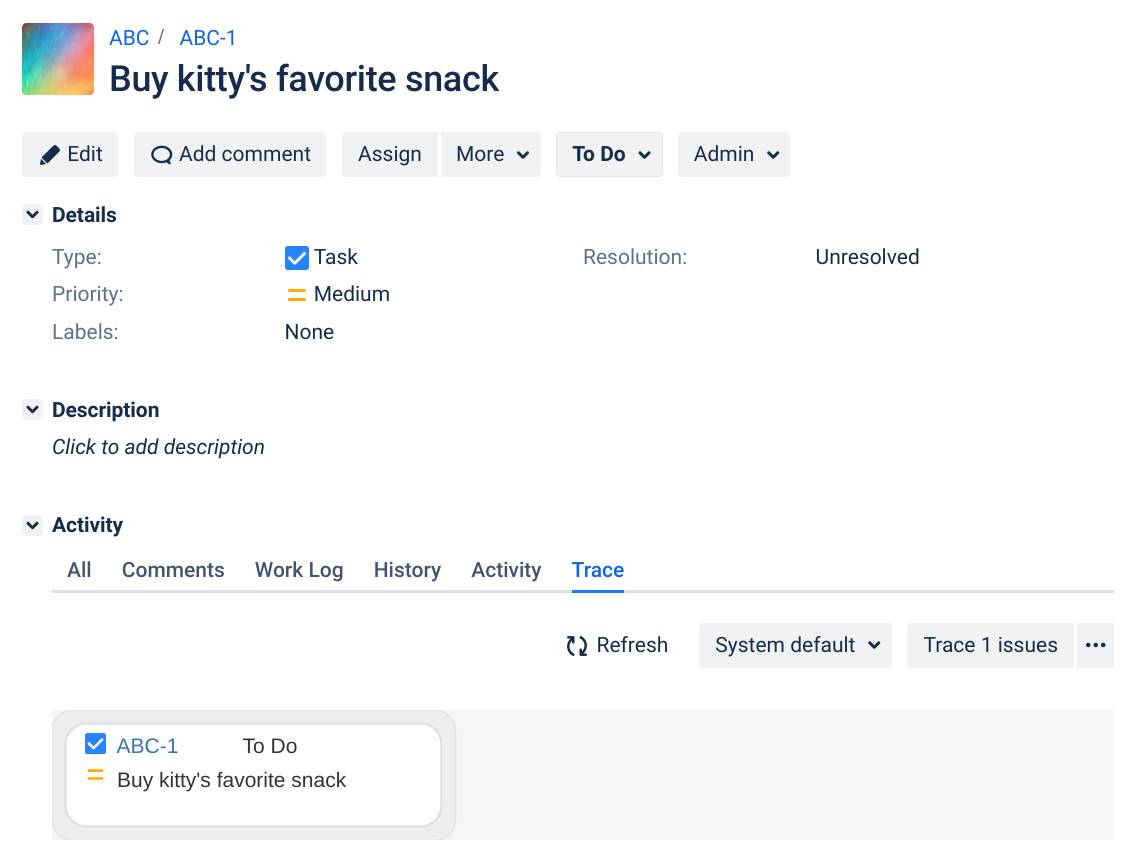
Our new issue appears in the trace graph. The graph will show more issues and their relations after we link to them.
- From the "More" dropdown menu near the top of the page, select "Link". A Link dialog appears.
- Choose an issue link type from the "This issue" selector, such as "Blocks".
Continuing the example, we link issue
ABC-1as blocking issueABC-2.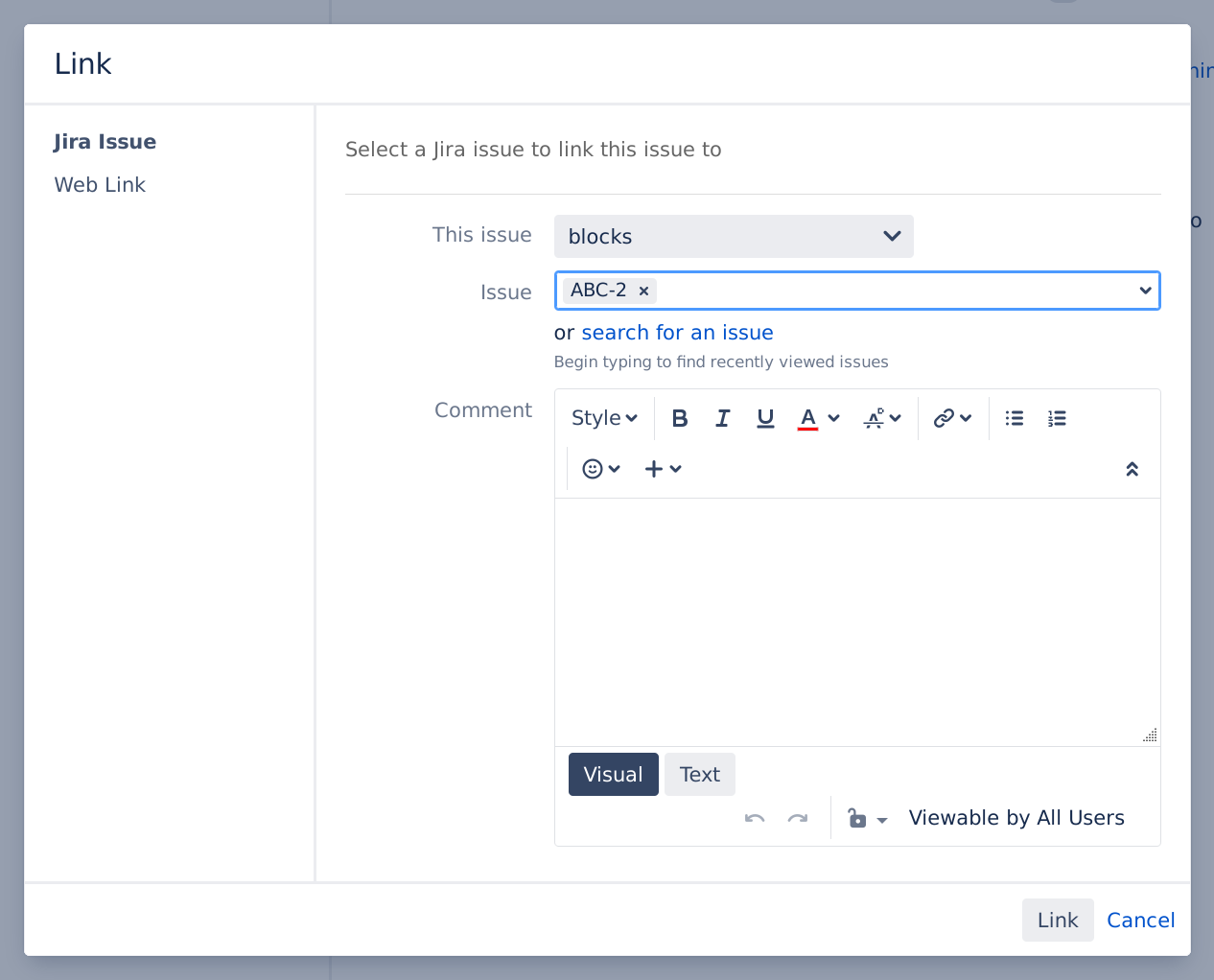
Click or tap the Link button to establish the issue link relationships and return to the issue detail page.
- Input one or more issue keys into the Issue field. The new issue links we are about to create will be established between these issues and the current issue.
- After creating the issue links, the graph automatically refreshes. Notice that the issues you just linked to are now visible in the trace graph.
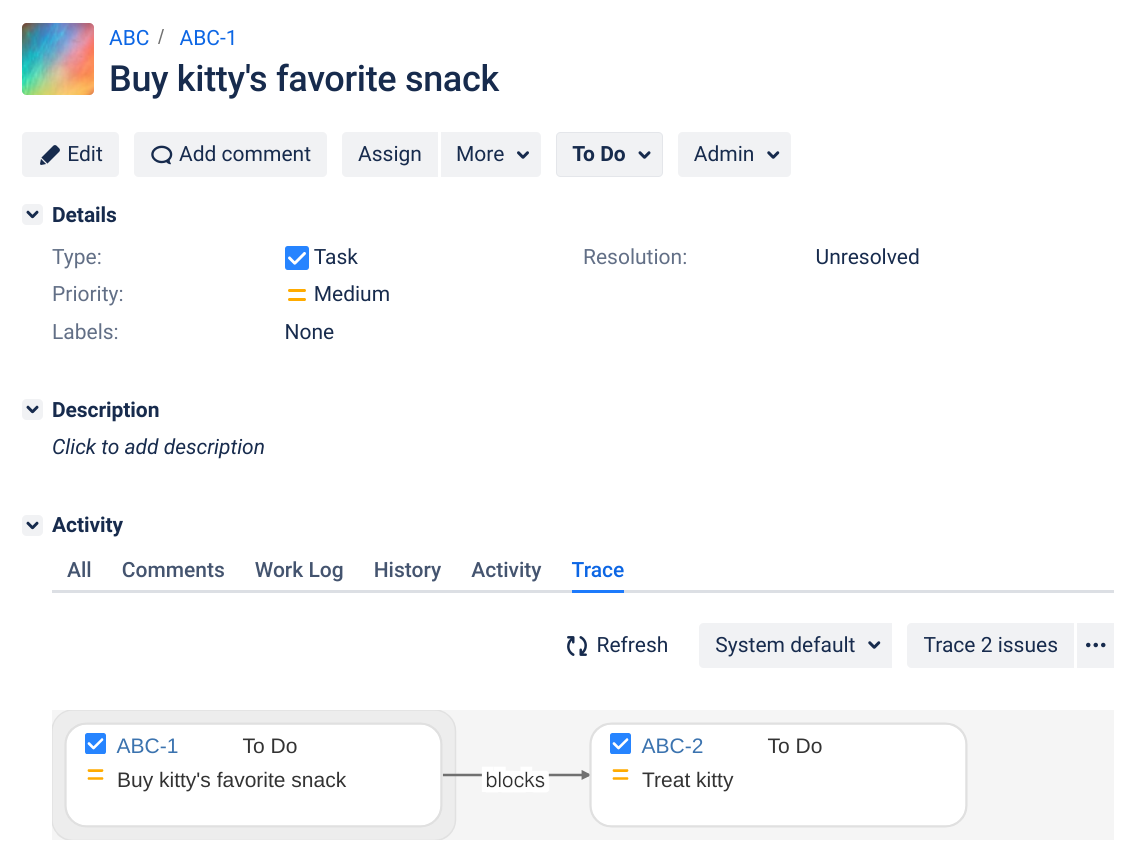
To remove the issue links you just created, locate "Issue Links" on the issue details page, and then click or tap its "Delete this link" on the appropriate issue links.
Premise and Concepts
Vivid Trace finds and maps out related issues and presents visualizations of the resulting trace information. Think of task dependencies, work breakdown structures, and blocked issues: You can use Vivid Trace to search, discover, visualize, and report on these situations and more.
Range of Traceable Project Artifacts: The Vivid Trace proposition is traceability between project artifacts, currently defined as issues inside a single Jira instance. Source code commits, test case information, Confluence objects, issues in multiple Jira instances, and other project artifacts may come into range in later releases of Vivid Trace.
These concepts will help you make the most of Vivid Trace:
- Issue: Jira issues, such as Story, Bug, and Task. These likely represent work artifacts in your projects.
- Issue relationship: A relationship between two issues. For example, issue A has a dependency on issue B, or issue J blocks issue K.
- Jira issue link:A relation between two issues, created using Jira's Issue Linking feature. For example, issue M blocks issue N, or issue Y is a sub-task of issue X.
- Parent/Sub-task: A relation between an issue (the parent task) and a subordinate issue (the sub-task), using Jira's Sub-task feature.
- Trace: The action or results of mapping issues and their relations. For example, to produce a dependency map for a project release.
- Graph: A graphical visualization of issues and their relationships. In Vivid Trace and elsewhere, these are often referred to as issue relation graphs, relation graphs, or trace graphs.
Visualize Issue Relationships
Let's visualize some issue relationships.
- Find an epic issue, a blocked issue, or a sub-task that you are working on or have in mind. Any issue will suffice as long as it has links to other issues.
- Navigate to that issue's detail page in Jira.
- After opening the issue detail page, scroll part way down the page, and you will see a Trace panel.
Issue detail pages have a Trace panel containing an issue relation graph, a visualization of the automatically generated trace results depicting the issue's relations to other issues.
The Trace panel containing the visualization on the issue detail page.
Issue BV-55 is directly related to the current issue with the "tests" issue link.
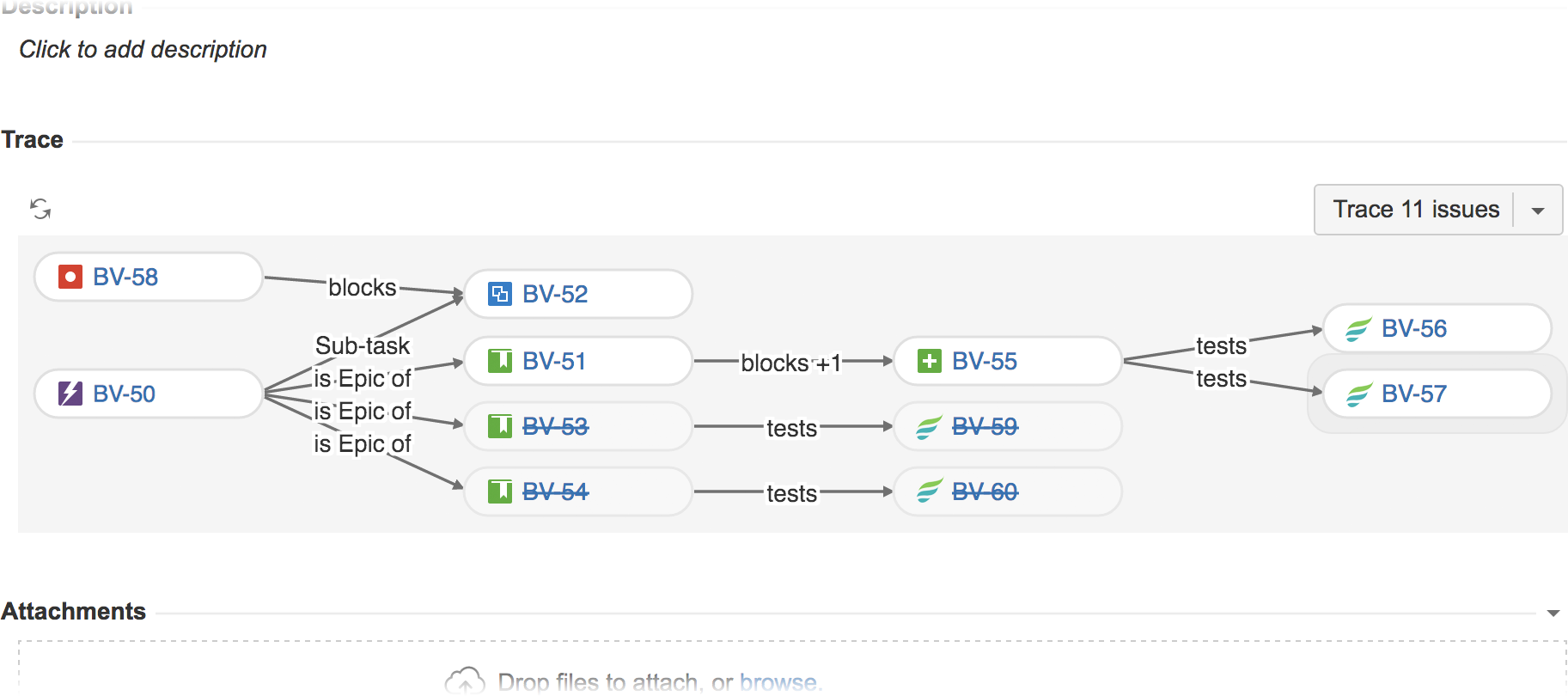
Other issues are indirectly related to the current issue, lying beyond the directly linked issue.
Your current issue is adorned with a halo.
The graph is interactive: You can click on issues to immediately navigate to their issue detail pages, hover over an issue or relation to bring its immediate relations to the fore, and hover over abbreviated issue fields to see their full contents.
Try looking at traces for other issues. Perhaps you'll notice something and think "ah-ha!", or find an actionable situation that was hiding in plain sight — until now.
What Next?
Quickly learn about what else you can do with Vivid Trace by scanning over the Feature Tour, doing the Trace Studio Quickstart, and browsing the list of topics in the Solution Guide.
Tell your teammates. They will also see traces on their Jira issue pages and might be wondering about the new features. Share the Getting Started document with them.
Familiarize yourself with Vivid Trace's capabilities and the product information resources by looking over the product documentation index.
Give your teams a solid startwith the prepared Deployment Readiness Checklist.
Make Jira speak your languagewith additional language packs.
Take advantage of Vivid's concierge service to help you quickly become productive with Vivid Trace.
Have questions or something to say? Contact a Vivid Partner or contact Vivid directly at Support.
Full installation instructions are detailed in Administration.